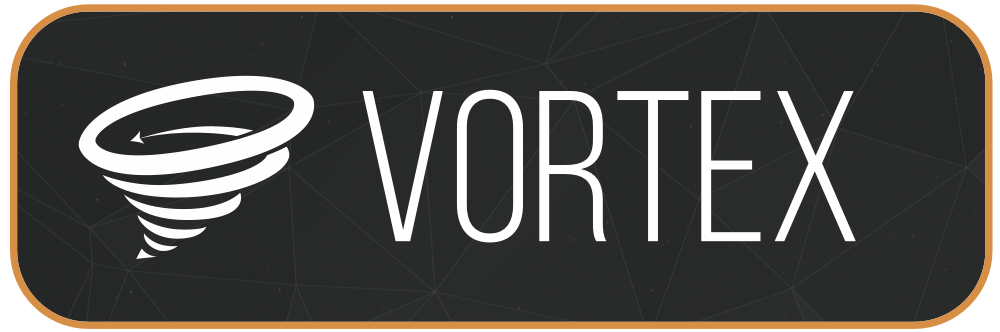How to Use Vortex Mod Manager How to Install Vortex Mod Manager 2023
How to Install Vortex Mod Manager 2023 is our today’s topic. In this guide, we’ll show you how to install and manage mods in Vortex. We’ll also cover troubleshooting your mods and adding groups. This guide is for anyone who’s ever downloaded or installed a mod. We’ll also show you how to find the right mod for your needs by using the search feature.
Installing mods in Vortex
Installing mods is easy when you use the Vortex mod manager. Once installed, you can use the mod manager to backup any manual mod installation and install new ones. After you’ve successfully installed a mod, you can launch the game and check if it has been activated or disabled.
After downloading a mod, the mod manager will launch at the top of your Windows screen. Click on it and you’ll be shown the download progress. Once it has finished downloading, click on the “install” button in the notification area. Alternatively, you can open the download list in Vortex and choose a file to install.
Installing mods in Vortex is easy and has many benefits over competing mod managers. It’s easy to use, has an auto-cleaner feature, and can easily find and install mods that you want to install. It can also check for new updates and download them automatically.
Managing your mods in Vortex
The Vortex mod manager allows you to manage your mods. It also gives you the option to rename and customize mod metadata. It can also automatically find the mod’s page on the NMM. You can also keep track of endorsements and current version. It is optional to update your mod’s metadata, but it is recommended. If you have installed your mod using the Mod Manager, this step is not necessary.
The Vortex mod manager has an intuitive interface that makes managing your mods a snap. You can browse and filter installed mods using filters and other features. The interface is easy to navigate, and it is extensible, which means you can add or remove additional files and folders at any time. To manage multiple mods, you can expand the toolbar. You can also use the Mods table to display all the installed mods for the current game.
Vortex’s graphical web of your mods is organized according to how they interact with each other. You can also see if they are in conflict by clicking the “x” icon next to the mod. If the nodes of a certain mod conflict with one another, you need to move them to the same group. Otherwise, you may have a cyclical rule error.
Troubleshooting your mods in Vortex
Problems downloading and installing your mods can be a result of the wrong configuration of the Vortex mod manager. The first step is to make sure that Vortex is configured to handle “Download with Manager” links and Nexus mods. This will allow Vortex to automatically detect and download the mods. Alternatively, you can manually toggle the setting in the settings menu.
When using the Vortex mod manager, you must make sure that your game and the mod folder are on the same drive. Otherwise, you will see an error message. If you know that the folder of the game is on another drive, try moving it to the game drive and re-installing Vortex. Once you’ve done this, you can deploy your mods.
If you have several mods that conflict with each other, it may be best to move them into the same group. Leaving them in separate groups will cause errors and cyclical rule loops.
Adding groups to your mods in Vortex
In the Vortex mod manager, you can add groups to your mods. These groups are chunks of mods that are loaded in roughly the same order. Some mod authors also specify a general order in which the mods should be loaded. If you are using Vortex mod manager, you should first configure the groupings before loading mods. It is important to note that mod groups are different from mod categories. Mod categories describe the changes a mod makes to the game.
To assign a group to a specific mod, you must first go to the plugin details screen and double-click the plugin. You will be presented with a list of groups, and you can click a group to select it. The most recently created group will be at the bottom of the list. If you do not see a group that you need, you can create a new one. Type in the new name and click Enter to confirm.
Adding groups to your mods in Vorter mod manager is a great way to organize your mods. It is easy to use and will help you find the right mods for the game. Vortex will also save you from having to install them yourself.